hexo icarus 테마 내 정보 수정하기
Icarus 테마를 이용해 배포는 완료했지만 블로그가 예쁘지 못하다.
또한 사이트 내에 표시되는 내 정보를 수정해주었다.
이를 수정해주었다.
hexo에는 두 개의 yml 파일이 있다._config.yml 파일과 _config.icarus.yml파일이다.
사이트 제목 바꾸기
_config.yml에선 웹페이지에 대한 정보를 설정할 수 있다._config.yml의 # Site를 다음과 같이 수정해주었다.
1 | # Site |
favicon과 홈버튼 바꾸기
_config.yml에선 favicon과 icon도 설정할 수 있다.
1 | # Version of the configuration file |
나는 themes/icarus/source/iimg의 favicon.svg와 logo.svg파일을 아주귀여운강아지에서 찾아 svg를 바꾸어 주었다.
_config.yml에 대한 더 많은 정보는 Hexo 공식문서에서 찾아볼 수 있다.
자기소개와 설명 바꾸기
위에서 소개와 이름을 작성해도 실제 사이트에 접속하면 자기소개에 반영되지 않는다_config.yml에서 설정한 정보들은 다음 그림과 같이 <head>태그에 들어간다
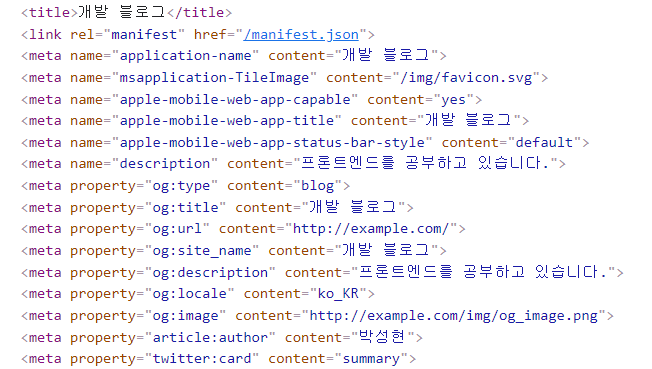
사이트에 표시될 정보들은 _config.icarus.yml 에서 설정해주어야 한다._config.icarus.yml 파일을 다음과 같이 수정해주었다.
깃허브와 facebook등은 천천히 수정할 예정이다.
1 | widgets: |